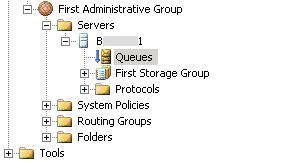1.
What are
the considerations for obtaining a digital certificate for SSL on Exchange?
2.
Name a
few 3rd-party CAs.
Verisign,
Entrust, GlobalSign, Comodo, Thawte, Geotrust
3.
What do
you need to consider when using a client-type AV software on an Exchange server?
4.
What are
the different clustering options in Exchange 2003? Which one would you choose
and why.
It is not sufficient to simply upgrade front-end servers to
Exchange 2003 for users to get the new interface.
You must upgrade back-end servers to
Exchange 2003 as well
Interface matrix
Ex2000 FE + Ex2000 BE = Ex2000 OWA
Ex2003 FE + Ex2000 BE = Ex2000 OWA
Ex2000 FE + Ex2003 BE = Not supported (AG protected)
Ex2003 FE + Ex2003 BE = Ex2003 OWA
Ex2003 FE + Ex2000 BE = Ex2000 OWA
Ex2000 FE + Ex2003 BE = Not supported (AG protected)
Ex2003 FE + Ex2003 BE = Ex2003 OWA
Ability to Reply and Forward to
Messages and Posts in Public Folders is only enabled when the client is using a
front-end server. Forms-based authentication (FBA) is functional for
deployments where the FE is Exchange 2003, but the mailbox is still on Exchange
2000. However, session timeouts are handled much better if the BE are also
Exchange 2003
5. Checking
the Exchange Service Pack Level
Follow the instructions provided below:
1. Open Windows Explorer and go to the install folder of the Exchange server.
2. From the BIN directory, search for and select STORE.exe.
3. From to the Explorer menu, select File > Properties to view the properties of STORE.exe. Alternatively, you can right-click on STORE.exe to view the properties.
4.Select the Version tab to view the Exchange Service Pack Level of the Microsoft Exchange server.
Follow the instructions provided below:
1. Open Windows Explorer and go to the install folder of the Exchange server.
2. From the BIN directory, search for and select STORE.exe.
3. From to the Explorer menu, select File > Properties to view the properties of STORE.exe. Alternatively, you can right-click on STORE.exe to view the properties.
4.Select the Version tab to view the Exchange Service Pack Level of the Microsoft Exchange server.
6. HOW TO Configure
Connectors to Reject Messages from Specific
1. Click
Start, point to Programs, point to Microsoft Exchange, and then click System
Manager.
2.
Expand the Administrative Groups object, expand the First Administrative Group
object, expand the Routing Groups object, and then expand the routing group
that you want to work with.
3.
Expand the Connectors container, right-click the connector that you want to
work with, and then click Properties.
4. Click
the Delivery Restrictions tab.
5. Under
By default, messages from everyone are, make sure that Accepted is selected.
6. Under
Reject messages from, click Add.
7. In
the Select Recipient dialog box, click the users, contacts, and groups from
which you do not want to accept messages. All other senders are accepted
automatically.
Note To
select a group of recipients, press and hold the CTRL key while you select the
recipients.
8. Click
OK twice.
Note
After you complete the procedure, enable restriction checking in the registry
[/u]