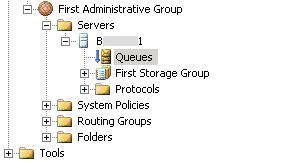Hub Transport Role
The Hub Transport role is responsible for all internal mail flow. This role is similar to the bridgehead server in an Exchange 2000/2003 organization. In fact it originally was called the Bridgehead Role until it was changed.
The Hub Transport server, as well as the rest of the server roles, is installed on member server(s) in an Active Directory domain. There is no need for ADAM on this, or any other role aside from the Edge Transport. Because it is a member of an AD domain, all its configuration information is stored in AD and any other Hub Transport servers you install will get their configuration from AD.
Inbound mail is accepted from the Edge Transport and passed on to the user's mailbox and all outbound mail is relayed from the Hub Transport to the Edge Transport and out to the Internet. The Hub Transport and Edge Transport servers are very similar and in fact, one can forgo the Edge Transport server and configure the Hub Transport to accept mail from, and send mail to, the Internet. Hub Transport agents can also be deployed to enforce corporate message policies such as message retention, something that will come as good news to administrators attempting to comply with SarbOx rules.
The Anti-Spam and Anti-virus features of the Edge Transport can be configured on the Hub Transport in order to reduce the number of servers required. It is quite feasible that you may only have one server in your Exchange organization with all the roles installed on it. In this case you cannot have an Edge Transport and all those features will be passed on to the Hub Transport role.
Backing up Transport Servers
Unlike Mailbox Servers, the Hub Transport and Edge Transport roles do not require any special Exchange-aware backup software. All of the necessary data for recovering a Transport server is contained within:
- Active Directory (for Hub Transport servers, but not Edge Transport servers)
- The Active Directory Application Mode (ADAM) database (for Edge Transport servers)
- The server’s file system
- The server’s System State
Hub Transport servers can be backed up using the built in Backup utility in Windows Server. At the very least the backup should include the System State and the C:Program FilesMicrosoftExchange ServerTransportRoles location of the file system (and all sub directories).
Recovering Hub Transport Servers
In this scenario the EXCHHUB server has been lost due to hardware failure. Spare server hardware has been used to reinstall Windows Server 2003 along with the Exchange Server 2007 pre-requisites. The newly built server has the same name and IP address of EXCHHUB. Now we can begin the recovery of the Hub Transport server.
First, remove any Edge Subscriptions that existed for the Hub Transport server being recovered. If you skip this step you may receive a certificate error during the recovery install.
In a command prompt run the following command from the location of the Exchange setup files.
setup /m:RecoverServer /DoNotStartTransport